You can take screenshots on Mac by pressing the Shift+Command+4 keyboard shortcut. The cursor turns into a crosshair that you can drag. You can also use a mouse button to capture the entire screen or any visible part of it. Other Mac screenshot apps include Cleanshot X and Monosnap.
Cleanshot X is an excellent screenshot app that features customization options and powerful editing/annotation tools. It even has a Screen Ruler feature that allows you to measure image pixels easily.
Xnapper
Xnapper is a screenshot app which offers all the features and functionality you would expect from a screenshot app. It has custom hotkeys, window capture, and annotation tools — all in a clean, native macOS interface. It also supports scrolling capture, which allows you to capture long documents or web pages.
Its editing tools allow you to draw text arrows, and highlight important areas of your screenshots. It also has a variety of other options, such as adding a shadow or rounding corners. Its cloud uploading integrations make it convenient to share your screenshots. However, it doesn’t have automatic centering or beauty features, and its screen recording is limited.
Its competitor, CleanShot X, offers a more complete tool with advanced screenshot and recording capabilities. Its clean interface is intuitive to use, and it supports multiple languages. It has a variety of editing tools, including cropping, shapes, pixelate, blur, and highlights. It also has the ability to hide desktop icons and scrolling capture.
Shottr
Shottr is a versatile screenshot tool that aims to replace macOS’s built-in tools. It is lightweight and has a friendly interface, making it easy for both novices and experienced users to use. It offers a variety of capture modes and customizable shortcuts that can help users streamline their workflow.
It also has advanced features that are useful for designers, UI developers, and pixel-professionals. For instance, it can automatically take scrolling screenshots, recognize texts, and remove objects from images. It can also function as a screen ruler and measure pixel distances. Its ability to hide parts of an image behind a pixelated curtain is another useful feature.
Other notable features include a customizable keyboard shortcut, an auto-padding button, and an option to save screenshots on S. It also provides a preview thumbnail and options to pin screenshots. It also allows users to add text annotations and draw lines, arrows, and simple shapes. Its OCR functionality is a bonus and makes it easier to identify text in screenshots.
Cleanshot X
CleanShot X has more than 50 different editing options, including the ability to highlight or hide parts of a screenshot, draw and create arrows, add annotations flexibly, combine images into a single image, adjust padding, alignment and aspect ratios for share-worthy results, copy text from an image or scanned document and even record your screen. It also includes a number of unique features that streamline your workflow. For example, the app hides your desktop icons when you take a picture so you can get a more pristine image.
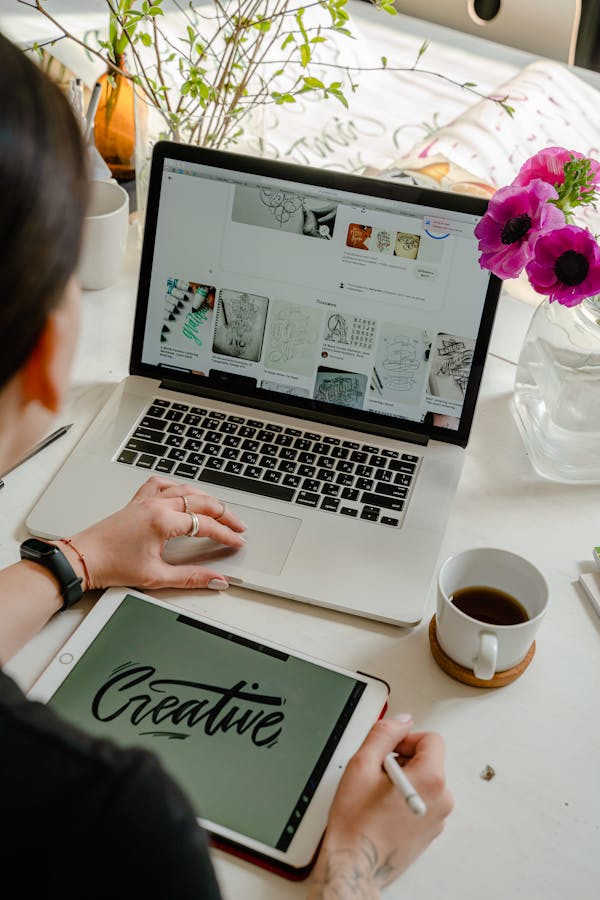
Its user interface is similar to Apple’s latest versions of macOS, so it feels familiar right away. After taking a screenshot, you can immediately copy it to your clipboard or save it in the cloud. It’s also easy to access recent captures in a separate folder for quick reference. The app also supports a variety of popular file formats for more versatility. Unlike other screenshot apps, CleanShot X can even display captured content as a GIF or MP4 video.
Skitch
The program is a simple, fluid screen capture and editing utility that enables users to communicate feedback and important ideas quickly. It can be used to mark up PDF’s or create and label screenshots with arrows, stamps, text, shapes and blur. Finished images can be saved to Evernote, emailed or added to the camera roll.
The software includes a number of different image capture and editing tools, including a full-screen snapshot option, window or menu snaps as well as a timed crosshair capture tool that allows you to predefine an area of the screen and then automatically capture it at a later date. It also includes the ability to pixelate and crop images, a very useful feature for highlighting details on photos.
While the program has a host of useful features, it lacks some functionality that is offered by other programs. For example, it does not allow you to generate a share link that can be made public or private.